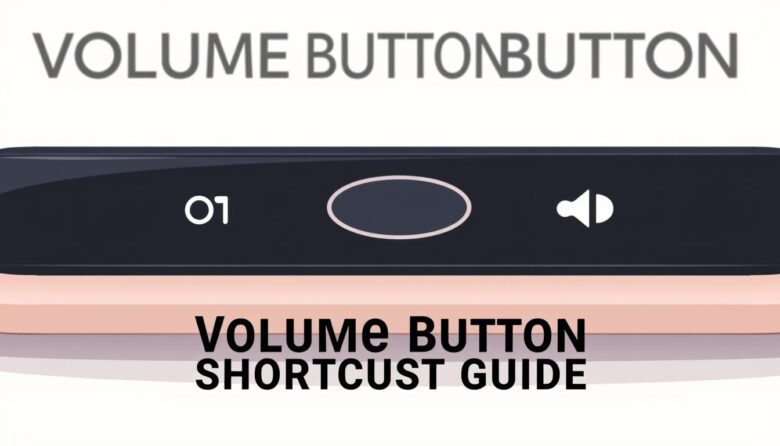Modern technology offers hidden tools that simplify daily tasks. One such feature lets you control your gadgets through physical keys, bypassing menus and screens. This method provides quick access to essential tools, from activating voice assistants to launching emergency modes.
Across smartphones, tablets, and computers, manufacturers have built unique ways to customize these inputs. Whether you use Android, iOS, or Windows, specific combinations unlock specialized functions. These setups help users with mobility challenges or those needing faster workflows.
Learning these techniques requires understanding your hardware and software settings. Variations exist between brands like Samsung, Google, and Apple, so experimentation is key. Once mastered, these tricks can save time and reduce frustration during critical moments.
This guide breaks down practical uses for different systems. You’ll discover how professionals leverage these features for productivity and accessibility. Detailed instructions will help you implement custom commands tailored to your needs.
Understanding the Importance of Volume Button Shortcuts
Physical keys on devices unlock powerful features beyond basic audio adjustments. These programmable commands transform standard hardware into personalized tools for efficiency and accessibility. By combining button presses, users gain immediate access to apps, system settings, or emergency functions without navigating menus.
What Are Programmable Key Combinations?
These configurations turn side keys into multi-functional triggers. For example, pressing both buttons simultaneously might launch a voice assistant or activate a flashlight. Manufacturers design these features to support alternative input methods, particularly helpful for those with mobility challenges.
Why They Enhance Device Usability
Universal hardware controls remain functional even when screens freeze or apps crash. This reliability makes them critical for urgent scenarios like contacting emergency services. Tech companies prioritize these designs to meet inclusive accessibility standards, ensuring equal functionality across diverse user needs.
Workplaces benefit from streamlined access to communication tools during meetings. Custom configurations let professionals switch modes instantly, maintaining focus on tasks. Through thoughtful setup, these features bridge gaps between basic operations and advanced productivity.
Defining Your Device’s Volume Control Features
Device interfaces blend physical and digital elements to create intuitive sound management systems. Whether adjusting audio during a presentation or silencing notifications quickly, understanding your gadget’s setup ensures smooth operation. Two primary methods exist: direct hardware inputs and software-based adjustments.
Hardware vs. Software Volume Controls
Physical components like keys and wheels offer immediate tactile responses. Desktop keyboards often include dedicated multimedia panels with rotating dials in corners for instant adjustments. Tablet edges house raised keys for easy access in any orientation, providing reliable operation without software dependency.
Digital controls rely on operating system menus or app interfaces. These options allow precise customization but require active software processes. During system errors, these may become temporarily unavailable, unlike their hardware counterparts.
Laptops demonstrate hybrid approaches. Many use function key combinations (like Fn + F10) to adjust audio levels. This method bridges physical inputs with software commands, offering flexibility across brands like Dell or HP.
Tablets prioritize minimalism by placing physical keys along frames. Windows devices ensure these remain accessible regardless of screen orientation. This design philosophy supports users who need consistent performance during mobile use.
Recognizing your gadget’s configuration unlocks advanced capabilities. Manufacturers optimize these setups to balance accessibility with streamlined workflows, empowering users to adapt controls for personal or professional needs.
Exploring Volume Button Shortcuts on Multiple Devices
Device ecosystems demand adaptable control schemes that work seamlessly across platforms. Physical inputs remain vital for quick adjustments, especially when handling multiple gadgets. This section examines how manufacturers implement specialized key functions in computers and handhelds.
Computer-Based Command Systems
Laptop configurations vary significantly between brands. ASUS Vivobook S 15 requires Fn+F3/F2/F1 combinations for audio adjustments, while Dell models might use different function keys. Desktop peripherals like Logitech’s PRO X TKL feature tactile wheels for instant changes, whereas Razer’s Ornata V3 uses dedicated media keys.
Gaming gear often includes advanced mixing capabilities. These let users balance game audio, voice chat, and system sounds independently through adaptive hardware layouts. Such designs prove essential for streamers and competitive players managing complex audio environments.
Handheld Device Capabilities
Smartphones repurpose side keys for diverse functions beyond sound management. Pressing power and lower keys simultaneously captures screenshots on most Android devices. Long presses might activate voice assistants or emergency SOS features through customizable accessibility protocols.
Cross-platform users face unique challenges. Muscle memory developed on iPhones won’t translate perfectly to Samsung Galaxy devices. Professionals often customize these inputs for presentation modes or workflow automation, bridging gaps between personal and workplace tech demands.
Step-by-Step Guide: Using Volume Button Shortcuts on Windows
Efficient Windows navigation often hinges on mastering system controls. Users can manage audio outputs through hardware inputs or software configurations, ensuring quick adjustments during work or entertainment. Learning these methods enhances productivity while maintaining focus on primary tasks.
Adjusting Volume via Keyboard Keys
Most keyboards include dedicated media keys or function key combinations for instant audio changes. Pressing Fn + F10/F11 on many laptops adjusts levels without opening menus. Desktop peripherals often feature rotary dials or dedicated buttons for one-touch control, ideal for gamers and presenters needing rapid adjustments.
Navigating Through Windows Sound Settings
Accessing audio configurations through the OS provides granular control. Right-click the speaker icon in the system tray and select “Open Sound settings” to reveal the master slider. Windows 11 centralizes these options under System > Sound, while Windows 10 uses a similar path with slight interface differences.
Both versions allow precise level customization through click-and-drag adjustments or mouse wheel scrolling. Professionals benefit from memorizing system tray shortcuts, which remain accessible even if the Settings app malfunctions. This dual approach ensures consistent audio management across all scenarios.
Customizing Device Settings for Enhanced Accessibility
Tailoring your gadget’s interface creates inclusive experiences for diverse needs. Modern operating systems prioritize adaptive controls that let users modify interactions based on physical or sensory requirements. These adjustments ensure everyone can operate technology effectively.
Windows provides robust tools for personalized audio management. Pressing Win+I opens Settings instantly – a critical shortcut for users needing streamlined navigation. This universal command works across both Windows 10 and 11, eliminating confusion during upgrades.
Using Accessibility Settings to Adjust Volume
Windows 10 directs users to Ease of Access > Audio for specialized sliders. The “Make your device easier to hear” option amplifies sound beyond standard limits. This feature assists those with hearing challenges while watching videos or joining calls.
Windows 11 reorganizes these controls under Accessibility > Audio. A single click on “Sound” transfers you to system-wide settings. This integration allows simultaneous management of general levels and assistive device configurations.
Experts suggest exploring balance adjustments for uneven hearing. Some devices support routing audio to specific outputs like hearing aids. Regular practice with these menus ensures quick adaptation to interface changes during updates.
Professionals emphasize memorizing Win+I for rapid access. This method reduces reliance on touchscreens or precise cursor movements. By mastering these pathways, users maintain consistent control over their auditory environment.
Mastering Volume Button Shortcuts for Quick Access
Physical controls evolve beyond basic functions to become gateways for advanced operations. Modern Android systems let users activate critical tools through simple gestures, even when screens become unresponsive. This approach transforms standard hardware into personalized command centers.
Setting Up the Press and Hold Volume Key Feature
Activate shortcut menus by pressing both side keys simultaneously for three seconds. A vibration or sound confirms activation. This method works universally across Android versions, offering reliable access during emergencies or technical glitches.
Customize preferred apps through the “Edit shortcuts” menu. Select productivity tools like note-taking apps or communication platforms for one-touch launches. Professionals often map these to calendar apps or project management software for streamlined workflows.
This feature shines in assistive scenarios. Users with limited dexterity can configure keys to activate screen readers or magnifiers. Emergency responders might link SOS alerts to this gesture for rapid deployment.
Advanced configurations enable multi-app automation. Pairing navigation apps with messaging services creates travel-ready commands. These setups reduce repetitive actions, letting users focus on tasks rather than menu navigation.
Integrating Quick Settings and Fast Navigation Options
Streamlined system controls enhance productivity by putting essential tools within easy reach. Modern operating systems embed intuitive interfaces that simplify audio adjustments and other critical tasks. These features help users maintain workflow continuity while managing multiple applications.
Leveraging the System Tray and Quick Settings Menu
Windows 10 users access audio controls instantly through the system tray. A single click or tap on the speaker icon reveals a vertical slider for immediate adjustments. Dragging the marker or scrolling your mouse wheel while hovering delivers precise level changes without opening full settings menus.
Windows 11 upgrades this experience through its Quick Settings panel. Clicking the speaker icon launches a centralized menu with a horizontal slider at the bottom. This layout groups audio controls with network toggles and brightness settings, creating a unified management hub.
Both versions let you click anywhere on the slider bar for instant adjustments. Professionals appreciate how these controls stay accessible during full-screen presentations or video calls. You won’t need to minimize windows or disrupt screen-sharing activities.
Customization takes these features further. Advanced users rearrange Quick Settings priorities to place audio sliders alongside frequently used tools. This personalization creates efficient workflows tailored to individual needs, whether editing videos or hosting virtual meetings.
Optimizing Your Mobile Experience with Volume Button Functionalities
Personalizing mobile devices enhances both efficiency and inclusivity. Android systems let users assign specialized triggers to physical inputs, creating tailored pathways for critical tools. These configurations empower individuals to bypass menus and activate features instantly.
Guidance on Setting Up Accessibility Shortcuts on Mobile
Begin by opening your device’s Settings app and selecting the Accessibility menu. Choose the app you want to link, such as screen readers or magnification tools. Under shortcut settings, pick an activation method like holding side keys or triple-tapping the screen.
Android allows multiple custom triggers for different apps. Save your preferences to enable instant access during emergencies or daily tasks. Professionals often map these to communication platforms or productivity apps for seamless transitions between activities.
This flexibility supports diverse needs, from aiding those with visual impairments to streamlining workflows. Regular experimentation ensures your setup evolves with changing requirements, making technology adapt to you rather than the reverse.