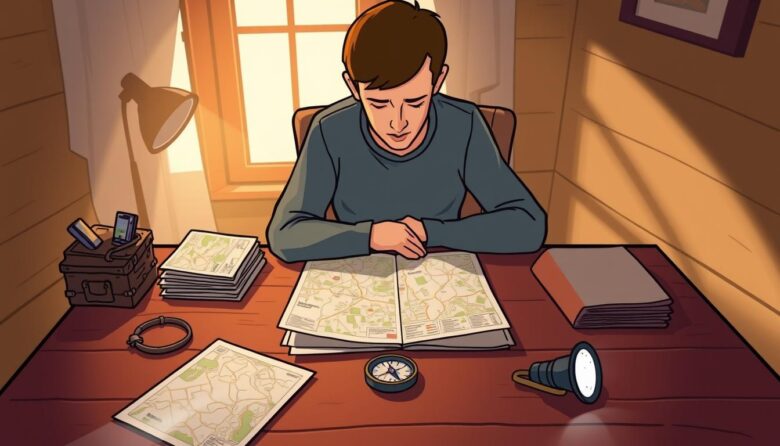Google Maps has transformed how we explore the world, offering real-time traffic updates and precise directions. But what happens when you lose internet access? Modern travelers often face unreliable connectivity in remote areas or foreign cities, making trip planning challenging.
Downloadable maps provide a practical solution. These tools let users save detailed geographical data directly to their devices. With proper preparation, you can access turn-by-step guidance and points of interest even without cellular service.
This guide explores how to maximize Google Maps’ hidden potential. You’ll learn to store routes, conserve data, and navigate confidently in areas with spotty coverage. Whether hiking mountain trails or exploring urban centers, these strategies ensure you stay oriented.
Mastering this skill requires understanding both technical setup and real-world application. We’ll break down the process into simple steps, from selecting map regions to optimizing storage space. By the end, you’ll be equipped to handle any travel scenario with digital maps as your reliable backup.
Understanding the Offline Navigation Method
Imagine hiking through a mountain range or driving through a foreign city without worrying about signal bars. Saved geographical data turns this scenario into reality, offering reliability when networks fail. These tools work by storing critical route details directly on your device.
Key Advantages of Local Mapping
Travelers save money by avoiding international roaming fees while maintaining access to essential routes. Stored maps also reduce battery drain compared to constant data fetching. This approach proves critical during emergencies when networks become overloaded.
Urban explorers benefit from uninterrupted guidance in subway tunnels or dense buildings where signals drop. Road trippers can traverse national parks and rural highways without service gaps. The system uses pre-loaded details like street names and landmarks for accuracy.
Ideal Usage Scenarios
These solutions shine during international trips where cellular plans cost extra. They’re equally valuable in areas with limited infrastructure, like coastal roads or desert highways. Business travelers use them to reach remote client sites without connectivity hassles.
Always activate stored maps before flights, ferry rides, or trips through known dead zones. They provide estimated travel times based on posted speed limits since live traffic updates require internet. Combine them with downloaded transit schedules for seamless journeys.
Setting Up Your Google Maps for Offline Use
Preparing your device for location access without internet starts with the Google Maps app. Ensure you’ve updated to the latest version and signed into your Google account for cross-device sync. This ties saved places and recent searches to your profile automatically.
Accessing Offline Maps Settings
Open the Google Maps app and tap your profile icon in the top-right corner. Select “Offline Maps” from the menu – this hub lets you manage stored regions. The interface displays download sizes and expiration dates, helping prioritize essential areas.
Downloading Maps on iOS and Android
Both platforms use identical steps: zoom to your target area and tap “Download.” Adjust the map frame to balance detail with storage space. The maps app warns if selected regions exceed your device’s capacity, suggesting smaller sections when needed.
Downloads occur over Wi-Fi by default, preventing data overages. Your Google account stores these maps for 30 days before requiring updates. For frequent travelers, enable auto-refresh in settings to maintain current road layouts and points of interest.
Navigating Without an Internet Connection: A Step-by-Step Guide
Accessing location data without cellular service begins with strategic preparation. Start by launching the Google Maps app and typing your destination into the search bar at the screen’s top. This action pulls up key details about the area, including points of interest and transit hubs.
Selecting Your Map Area
After locating your target region, swipe right on the destination panel to reveal the “Download” button. Here’s where precision matters: use two fingers to select map boundaries. Zoom out to cover adjacent towns or highways for broader route flexibility. Larger areas provide more backup options but require careful storage management.
Using the Download Button and Adjusting the Frame
Tap “Download” once satisfied with your selected zone. The app displays estimated file sizes – urban regions often exceed 500MB. Always connect to Wi-Fi first to avoid data charges. For multi-stop trips, repeat this process for each critical location. Saved maps remain accessible for 30 days, though auto-updates keep them current.
Pro tip: Label downloaded regions with specific names like “Coastal Road Trip” or “Downtown Meetings.” This organization helps quickly retrieve the right map during time-sensitive situations. Pair these files with starred locations for a seamless experience.
Optimizing Your Offline Navigation Experience
Smart travelers know storage space directly impacts their mapping capabilities. Google Maps displays file size estimates before downloads, helping users balance coverage with device capacity. Smaller, precise selections often require less than 200MB, while entire cities can exceed 1GB.
Balancing Space and Functionality
Device storage limitations demand strategic planning. Prioritize frequently visited areas and delete outdated files through the app’s management menu. Urban explorers might focus on downtown grids, while road trippers save highway corridors.
Larger regions consume more space but offer route flexibility. Check your phone’s free space under settings before downloading multiple maps. Android and iOS devices show available capacity in simple percentage terms.
Regular maintenance prevents clutter. Set calendar reminders to remove maps after trips conclude. Cloud backups preserve routes without hogging local storage. Pair this approach with downloaded transit schedules for complete travel readiness.
Data consumption patterns influence which areas to save first. Frequent business destinations justify permanent storage, while vacation spots might need temporary slots. Always verify Wi-Fi connectivity during downloads to avoid cellular charges.
Leveraging Google Maps Features for Seamless Travel
Seamless travel isn’t just about connectivity—it’s about smart preparation with the right tools. Google Maps delivers critical functionality even when cellular signals vanish, blending stored data with core device capabilities. This balance ensures travelers maintain direction without constant internet reliance.
Turn-by-Turn Directions and Route Details
Saved maps retain full navigation functionality, guiding users through voice prompts and visual cues. The app calculates distances using pre-loaded road networks, displaying alternative paths based on speed limits. While driving through rural areas or unfamiliar cities, this feature prevents wrong turns without data consumption.
GPS tracking works independently, pinpointing your location within downloaded zones. Search for nearby gas stations or restaurants using stored business listings. Road trippers appreciate how these tools adapt to changing routes while conserving battery life.
Real-Time Traffic and Adjustment Limitations
Travel time estimates rely on historical averages rather than live updates. This means calculations won’t account for accidents or sudden traffic congestion. A 45-minute drive might take longer if construction blocks a highway lane.
Savvy users check real-time traffic whenever briefly reconnecting. Business travelers often refresh routes during rest stops or airport layovers. Though limited, these strategies help balance efficiency with the realities of road trip unpredictability.
Advanced Settings and Map Management
Keeping your stored geographical data current ensures reliable guidance during travels. Google Maps provides robust tools to maintain accuracy while optimizing device storage through intelligent settings.
Updating or Deleting Outdated Offline Maps
Refresh stored areas by tapping the three-dot menu next to any downloaded map. Select “Update” to sync changes like new roads or business listings. Maps remain accessible for one year but should be refreshed quarterly for high-growth regions.
Delete unused files through the Offline Maps menu to reclaim space. Prioritize removing maps from completed trips while retaining frequently visited cities. This balance keeps your Google Maps collection lean and functional.
Auto-Update Options and Storage Maintenance
Enable automatic refreshes in settings to receive updates every 14 days. This feature works silently when connected to Wi-Fi, preserving data plans. Storage alerts notify you when device capacity reaches critical levels.
Combine auto-updates with manual reviews before major trips. Check expiration dates and file sizes for overlapping regions. Advanced users create update schedules aligning with infrastructure changes in target areas.
Remember: newer maps provide better accuracy, while older versions might lack recent route adjustments. Manage your collection like a curated toolkit – precise, updated, and ready for action.
Wrapping Up Your Offline Navigation Experience
Road trips and international adventures demand reliable tools that work beyond Wi-Fi hotspots. The Google Maps app delivers this freedom, letting travelers explore winding mountain passes or bustling cities without using data. By mastering stored maps, you transform your device into a self-sufficient guide that adapts to any journey.
Preparation proves crucial. Save key areas through the app’s top-right menu before departure, ensuring access to routes and landmarks. During travel, the maps app helps keep track of detours and scenic stops along the way. Post-trip management maintains device efficiency—delete unused regions while preserving frequent destinations.
Seasoned explorers know cellular data limitations shouldn’t hinder discovery. Stored maps provide security when networks fail, whether navigating desert highways or urban subways. Combine this with pinned locations for personalized itineraries that enhance every trip.
Embrace the confidence to wander further. With strategic planning and Google Maps’ robust features, you’ll navigate confidently—no signal required.