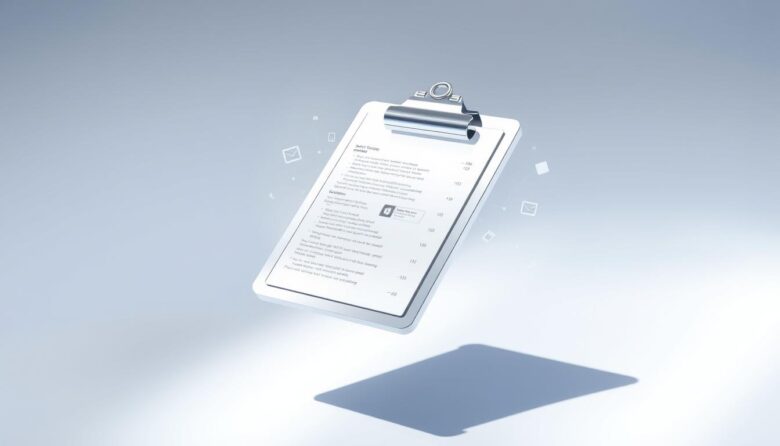Every time you copy text or images, your computer temporarily stores that information. But where does it actually go? This guide explores where your copied data lives and how systems manage it behind the scenes. Understanding this process helps professionals optimize their workflows and avoid common data management pitfalls.
Modern operating systems handle temporary storage differently. Windows, macOS, and Linux each have unique methods for retaining copied content. These systems prioritize speed and efficiency, but their approaches impact how long your data remains available.
Workflow efficiency depends on knowing how to navigate these built-in tools. Many users don’t realize their device’s default settings limit how much history they can retrieve. This gap in knowledge often leads to lost productivity when working with multiple pieces of information.
Advanced solutions exist to extend these capabilities beyond basic system defaults. Third-party tools and native features in updated software versions provide enhanced tracking and organization options. We’ll break down these methods to help you maintain better control over your digital workspace.
Understanding Clipboard History and Its Importance
Each time you copy, your system’s clipboard springs into action, though few realize its constraints. This temporary storage system acts as a bridge between copying and pasting, designed for speed rather than long-term retention. Most devices default to storing only the latest snippet, creating hidden challenges for multitasking professionals.
What Is Clipboard History?
Clipboard history tracks your recent copies, letting you retrieve older snippets temporarily. Unlike permanent storage, this feature prioritizes immediacy—ideal for quick transfers but inadequate for complex projects. Standard systems erase prior entries whenever new content gets copied, leaving no backup of overwritten material.
Key Limitations on macOS and Other Systems
Apple’s design philosophy shows clearly in macOS, where the native tool retains just one item at a time. Windows and Linux face similar restrictions despite minor variations in how they handle temporary data. Developers limit storage capacity to:
• Reduce system resource usage
• Minimize security risks from lingering data
• Maintain paste functionality speeds
These constraints force creative workarounds, like using multiple specialized apps or manual note-taking. Understanding these boundaries helps users avoid data loss during critical tasks requiring frequent copying.
How the Clipboard Functions on Your Computer
Copied content doesn’t vanish instantly—it resides in a hidden system component working behind your daily tasks. This temporary storage area handles text and images you transfer between applications.
Operating invisibly in the background, it ensures smooth data movement without cluttering your workspace. Most systems prioritize speed over storage capacity, deleting older entries when new ones arrive.
Basics of Temporary Storage
When you copy data, your device allocates space in its active memory (RAM) to hold the information. This buffer exists only until you paste the content or copy something new. Restarting your computer clears this storage, explaining why items don’t survive reboots.
Productivity Through Efficient Transfers
Efficient use of copy-paste operations streamlines repetitive tasks. Professionals handling multiple text snippets benefit from understanding the single-item default. Quick keyboard shortcuts like Command+V on Mac or Ctrl+V on Windows become critical when working under time constraints.
The background nature of this tool means most users never see it—yet its limitations directly impact workflow efficiency. Learning these mechanics helps avoid accidental data loss during complex projects.
Practical Steps to Access Clipboard Memory
Mastering your device’s temporary storage capabilities transforms how you handle daily tasks. Built-in macOS features offer straightforward methods to view and manage recent copies without third-party tools. Let’s explore how to maximize these native options for faster workflows.
Using Built-In Clipboard Tools
Navigate to the Finder application and select the Edit menu in the top toolbar. Click “Show Clipboard” to reveal your most recent copied item. This step works across documents, emails, and browsers—ideal for quick verification of text or image transfers.
Discover macOS’s hidden secondary storage by pressing Control+K after selecting content. This cuts items into a separate buffer, preserving your primary copied data. Use Control+Y to paste from this secondary space, maintaining two active snippets simultaneously.
Keyboard Shortcuts and Quick Navigation
Speed up transfers with Command+C for copying and Command+V for pasting. These universal shortcuts work in nearly every app, reducing reliance on right-click menus. For advanced users, the secondary clipboard shortcuts bypass system defaults entirely.
Combine these techniques to juggle multiple pieces of information. For example, keep a URL in your main buffer while cutting a text snippet to the secondary space. This approach eliminates constant re-copying during complex tasks.
Enhancing Functionality with Third-Party Tools
Professionals juggling multiple projects often hit roadblocks with basic copy-paste systems. Third-party solutions fill this gap by expanding storage capacity and adding cross-device synchronization. These tools eliminate the frustration of losing critical data when switching between tasks.
Top Clipboard Manager Apps for macOS
Paste stands out by preserving every copied item indefinitely. Its timeline interface lets users scroll through weeks of text, links, and files. Search filters and categorization options make retrieving specific content effortless.
Rocket Typist tackles repetitive typing through customizable templates. Assign shortcuts like “/sig” to insert email signatures or code blocks instantly. It integrates with native apps, maintaining workflow continuity without manual formatting.
Unclutter combines three productivity tools in one. Its clipboard history panel stores dragged files and copied text while providing quick note-taking space. The floating window design keeps essentials within reach during screen-sharing sessions.
Utilizing Universal and Secondary Clipboard Features
Apple’s Universal Clipboard syncs copied items across iPhones, iPads, and Macs. Enable Bluetooth and Wi-Fi on devices sharing the same Apple ID to paste website links from your phone directly into desktop documents.
Power users employ secondary buffers through keyboard shortcuts. Copy a spreadsheet cell with Command+C, then use Control+K to cut a chart without overwriting the original data. This dual-layer approach handles complex data transfers efficiently.
A Detailed Walkthrough of Clipboard Operations
Optimizing workflow efficiency requires moving beyond basic copy-paste mechanics. Advanced techniques let professionals retain, organize, and repurpose copied content effectively. This section explores methods to preserve data across sessions and streamline multi-step processes.
Saving Clipboard Data for Future Sessions
Session-based storage erases pinned items when systems restart or users log out. To bypass this, use the “Save” option in your clipboard manager’s menu before closing applications. Saved collections appear in searchable libraries, letting teams reload text snippets or files during later tasks.
Merging and Managing Clipboard Entries
Combine copied items from different projects using drag-and-drop interfaces in tools like Paste or Unclutter. Shared workspaces allow multiple users to contribute text blocks, images, or links to a unified clipboard. Label merged entries clearly for quick review during collaborative editing.
Exporting Clipboard Items Efficiently
Convert temporary data into permanent assets through export features. Select multiple entries in your clipboard menu and choose CSV for spreadsheets or XML for structured databases. This preserves formatting and metadata, making files ready for analysis or archival without manual reformatting.
Consistent naming conventions prevent clutter when handling hundreds of entries. Use the search bar to filter saved clipboards by date, project, or content type. These strategies turn volatile snippets into reusable resources across teams and timelines.
Troubleshooting Clipboard and Copy-Paste Issues
Technical glitches can disrupt even routine tasks like copying text. When workflows stall due to unresponsive paste commands, strategic troubleshooting restores productivity. Start by identifying patterns—does the issue affect all apps or specific file types?
Identifying and Resolving Common Clipboard Problems
Persistent failures often trace back to system processes. Open Activity Monitor through the Utilities menu. Type “pboard” in the search bar to locate the clipboard service. Force-quitting this process resets temporary storage without rebooting.
Keyboard shortcuts sometimes conflict with app-specific commands. Test basic copy-paste functions using the Edit menu instead of Command+C/V. If these work, reassign hotkeys in System Preferences.
Steps to Fix a Non-Working Clipboard on Mac
For stubborn cases, launch Terminal and enter pbcopy . This clears corrupted data lingering in memory. Alternatively, copy a blank space from a text editor to overwrite problematic content.
Regularly update macOS to maintain compatibility with clipboard-dependent apps. Avoid copying massive files—they can overload temporary storage. These proactive steps minimize disruptions during critical tasks.
Final Thoughts on Mastering Clipboard Memory Management
Effective clipboard management has become a critical skill in modern workflows. Professionals who master both native features and third-party tools experience fewer interruptions and faster task completion. The shift from single-item storage to multi-clip solutions reflects growing demands for efficient data handling across applications.
Implementing systematic approaches—like categorizing frequent text snippets—creates lasting productivity gains. Many apps now offer cloud sync and cross-device pasting, transforming temporary storage into a reliable resource. These options reduce time spent recreating lost items during complex projects.
Future advancements promise smarter solutions through AI-driven suggestions and universal compatibility. As clipboard technology evolves, users gain more control over how they move and organize digital content. Embracing these innovations ensures seamless transitions between tasks while maintaining data security.