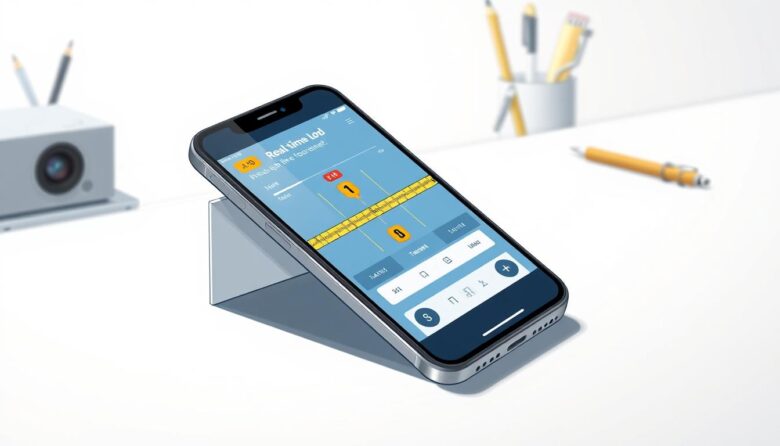Your smartphone holds hidden potential as a precision alignment tool, thanks to advanced sensors built into nearly every modern device. These components detect motion, tilt, and rotation, allowing you to measure surfaces with digital accuracy. Whether hanging frames or checking cabinet angles, this feature transforms everyday tasks into professional-grade projects.
Most iOS users will find the alignment tool in the Measure app (iOS 12+) or Compass app (iOS 11 and earlier). Android devices often include similar features in system utilities or third-party apps. Before first use, rotating your device 360 degrees ensures sensors provide reliable data for horizontal and vertical measurements.
Proper setup eliminates guesswork when aligning shelves, tiles, or outdoor structures. Real-time degree readouts and color-coded interfaces make it easier than traditional bubble levels. For consistent results, learn your device’s specific initialization steps—differences between operating systems affect how sensors gather and display information.
Mastering these techniques turns your gadget into a versatile workshop companion. From DIY home improvements to construction-site checks, digital precision simplifies tasks while reducing tool clutter. Explore how systematic adjustments unlock your device’s full capabilities across countless scenarios.
Understanding Phone Level Calibration
Modern gadgets come equipped with advanced technology that transforms them into measurement assistants. Built-in motion detectors analyze tilt and orientation, but their accuracy depends on proper configuration. This setup process ensures your tool matches real-world angles for reliable results.
What Is Sensor Configuration?
Sensor configuration adjusts your gadget’s internal components to interpret gravitational forces correctly. Accelerometer and gyroscope sensors work together to map horizontal and vertical planes. By rotating your device during setup, you create reference points that improve measurement consistency.
Why Precision Matters
Even minor setup errors can lead to noticeable alignment mistakes. Projects like shelf installations or tile work demand exactness—a 2-degree error creates visible gaps over long surfaces. Proper initialization prevents costly rework by ensuring your readings match physical reality.
Environmental factors like magnetic fields or temperature changes can disrupt sensor data. Regular checks maintain accuracy, especially after device updates or impacts. Professionals trust this process to deliver polished results without second-guessing measurements.
Getting Started with Device Calibration
Unlocking your gadget’s precision starts with proper setup. Built-in alignment features in modern devices eliminate the need for physical tools, but they require correct initialization. Apple and Android systems handle this differently, so identifying your settings and compatible apps is crucial for success.
Accessing Built-In Calibration Tools
iPhone users can launch the Compass app—preinstalled on all current models—or the Measure app for iOS 12+. If deleted, reinstall it via the App Store. Android owners typically need third-party apps like Bubble Level from Google Play. Both systems use motion-tracking interfaces, but instructions vary by software version.
Setting Up for Your First Calibration
Choose a stable surface away from magnets or vibrations. Ensure at least 20% battery to prevent interruptions. The app’s option to begin calibration will display animations demonstrating how to rotate your gadget. Follow these prompts precisely, as proper alignment relies on sensor data collected during this step.
Successful initialization shows confirmation messages or color changes. Test accuracy against a spirit level if available. Regular recalibration maintains reliability, especially after system updates or physical impacts. These steps transform everyday tech into workshop-grade equipment.
Calibrating Your iPhone Compass and Level
Apple’s iOS transforms iPhones into precise measurement tools through built-in utilities like the Compass and Measure apps. These features rely on advanced sensors that require proper initialization for optimal performance. Following system-specific steps ensures your device delivers accurate directional data and alignment feedback.
Using the Compass App and Measure App
The Compass app initiates calibration automatically upon first launch. An animated circle guides you to rotate your iPhone 360 degrees, ensuring magnetic interference from metal objects or electronics is minimized. For leveling tasks, the Measure app’s built-in tool uses your screen as a reference plane. Place your device against a flat wall or table to establish a baseline before adjusting angles.
Step-by-Step Calibration Process for iOS
Hold your iPhone steadily and follow the on-screen instructions. Rotate it smoothly in a full circle until the animation completes. For vertical alignment, position the edge of your device against a known straight surface—like a door frame—and slide it upward to touch the ceiling line. Tap the screen to lock the zero point when the display turns green.
Visual cues like color changes and numerical degree readouts simplify adjustments. Successful setup provides reliable cardinal directions, elevation details, and angular measurements for projects ranging from furniture assembly to outdoor navigation.
Advanced Calibration Techniques
Refining measurement accuracy requires moving beyond basic setup procedures. Sophisticated methods account for three-dimensional movement patterns and environmental variables. These approaches help sensors adapt to complex scenarios like sloped surfaces or shifting work areas.
Rotating Your Device Across Multiple Axes
True precision demands movement across all spatial axes—vertical, horizontal, and depth. Perform figure-eight patterns while rotating your gadget through pitch, roll, and yaw positions. Repeat these motions three times to let sensors map their full operational range.
This multi-axis approach establishes reference points for unusual angles. Construction professionals use it when working on curved walls or irregular surfaces. The technique improves consistency when measuring toward specific destinations like sloped roof edges.
Exploring Hidden Calibration Options
Some devices contain diagnostic menus with specialized tools. Access these through specific code entries or developer settings. While not intended for routine use, they provide raw sensor data for technical analysis.
Exercise caution—these advanced options might reset default configurations. For most users, third-party apps offer safer alternatives with detailed adjustment controls. Always verify changes against known flat surfaces before critical projects.
Specialized techniques include temperature compensation and magnetic interference filters. These features automatically adjust readings based on environmental conditions. Combine them with multi-position checks for maximum reliability in dynamic workspaces.
Troubleshooting Calibration and Location Accuracy Issues
Navigation tools rely on precise coordination between hardware and software components. When location accuracy problems occur, they often display as wide blue circles around position markers or missing directional data. These inconsistencies typically stem from weak GPS signals or misaligned sensors needing attention.
Addressing Compass & GPS Location Problems
GPS-related errors appear when your device struggles to connect with satellites. Ensure location services are active in settings and disable battery saver modes that limit background updates. Moving to open areas with clear sky visibility often strengthens satellite reception.
For compass issues causing erratic direction arrows, perform figure-eight motions while holding your device flat. This motion recalibrates internal sensors by mapping their full rotational range. Avoid metal objects or electronics during this process—they distort magnetic field readings.
Helpful On-Screen Calibration Prompts
Modern navigation apps display visual cues when adjustments are needed. A large light-blue circle around your position dot indicates low precision—tap calibration prompts to initiate fixes. Camera-based Live View modes use fixed landmarks like street signs to cross-reference your coordinates.
Persistent problems may require checking Wi-Fi/mobile data connections or testing different environments. Systematic troubleshooting isolates interference sources while maintaining reliable performance for critical tasks like route planning or property measurements.
Optimizing Phone Level Calibration for Best Results
Precision measurement tools thrive on coordinated input from multiple sources. Modern devices combine satellite signals, wireless networks, and onboard sensors to deliver reliable alignment guidance. Understanding how these elements interact helps users achieve professional outcomes in diverse environments.
Utilizing Sensor Data and Calibration Functions
Your gadget’s position tracking blends GPS accuracy (within 20 meters) with Wi-Fi triangulation for local adjustments. Third-party apps let you select preferred data sources through their settings menu. Construction professionals often choose hybrid modes that combine satellite signals with camera-assisted landmark recognition.
Advanced calibration functions enable sensitivity adjustments for specific tasks. Reduce motion detection range for delicate cabinet installations or expand it for outdoor landscaping. These options appear in premium apps like Bubble Level Pro and iSensor Cube.
Adjusting Settings for Improved Performance
Enable high-accuracy mode in your device’s location settings to prioritize measurement precision. This feature increases battery consumption but ensures continuous sensor data collection. Pair it with background app refresh permissions to maintain real-time updates during extended projects.
Camera integration provides visual verification through augmented reality overlays. Align virtual grids with physical reference points like countertops or door frames. Regular software updates enhance these functions through improved algorithms and compatibility fixes.
For critical applications, use two calibration apps simultaneously to cross-check readings. This technique identifies potential sensor drift while offering backup verification. Establish weekly recalibration routines to account for temperature changes and routine wear.
Final Steps for a Perfectly Leveled Device
Final verification transforms your gadget into a reliable measurement partner. Start by testing its readings against known flat surfaces like countertops or glass tables. Compare results with traditional spirit levels to confirm consistency between horizontal and vertical orientations.
Validate performance across diverse environments. Check measurements at different floor heights, on tile versus wood surfaces, and near your project’s destination point. Multiple users should independently verify readings to eliminate personal handling biases.
Document baseline accuracy metrics for future reference. Establish maintenance schedules addressing environmental factors like temperature shifts or magnetic interference. Configure your preferred app to send reminders for routine checks after prolonged storage or location changes.
Implement backup protocols for critical tasks. Pair primary calibration tools with secondary apps to cross-verify data. Address sudden problems by resetting to documented reference points before continuing work.
These steps ensure long-term precision while adapting to dynamic workspaces. Consistent care keeps your device ready for challenges from furniture assembly to structural inspections.