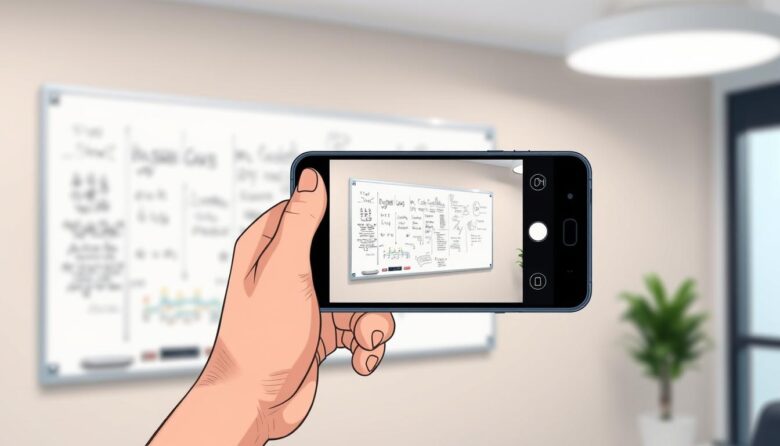Modern mobile devices now rival professional tools for capturing visual data. High-quality cameras and intuitive apps transform your pocket-sized gadget into a versatile documentation tool. Educators, teams, and professionals increasingly adopt this method to preserve brainstorming sessions and meeting materials.
Specialized applications automatically adjust angles and sharpen text during capture. This eliminates manual editing while ensuring crisp, readable results. Many platforms instantly sync files to cloud storage, enabling real-time collaboration across locations.
The latest software solutions detect surfaces and optimize image clarity without user input. Perspective correction features straighten skewed text, while AI-driven enhancements improve contrast for better legibility. These advancements make digital conversions nearly effortless.
Organizations benefit from reduced hardware costs and streamlined workflows. Employees can share critical information directly to project management tools or email within seconds. This efficiency proves invaluable for remote teams and hybrid work environments.
Mobile-based solutions democratize access to advanced documentation capabilities. Users no longer need technical expertise or expensive equipment to create professional-grade digital records. The process remains simple: point, capture, and distribute.
Introduction to Digital Whiteboard Capture
Transforming physical ideas into digital assets has become essential in collaborative environments. Traditional methods often leave critical information vulnerable to accidental erasure or physical damage. Modern solutions bridge this gap by converting temporary markings into organized, accessible files.
Why Digitize Your Notes
Physical boards disappear once cleaned, but digital versions preserve handwritten notes and diagrams permanently. Teams no longer lose brainstorming outcomes or meeting details. Searchable records let users quickly locate specific data points or project updates.
Benefits for Business, Education, and Collaboration
Educators use tools like Rocketbook’s Snapcast to display live problem-solving to remote students. Complex equations and sketches become instantly shareable during virtual classes. Businesses archive strategic plans and creative concepts that would otherwise vanish.
Collaborative work thrives when geographically separated teams access the same information. Cloud integration allows instant distribution of converted files across platforms. Multi-page sessions merge into single documents, creating chronological archives for training or audits.
How to scan whiteboard content with your smartphone
Capturing ideas from physical surfaces has never been more efficient with today’s mobile advancements. Whether preserving meeting notes or classroom diagrams, your device becomes a powerful documentation ally when paired with specialized software.
Choosing the Right App for Your Device
Platform compatibility determines your experience. iOS users often prefer native tools like Notes, while Android app enthusiasts might select Microsoft Lens. Both systems support third-party solutions offering automatic cropping and perspective correction.
Evaluate camera resolution requirements before installation. High-end models capture finer details, but most modern device cameras work effectively. Look for apps with real-time processing indicators – these show alignment guides and focus confirmations on your screen.
Step-by-Step Capture Process
Begin by launching your chosen app and selecting “New Capture” from the main screen. Position your camera parallel to the writing surface, ensuring all corners appear within the viewfinder. Maintain 3-5 feet distance for optimal clarity.
Tap the button when alignment guides turn green – this signals proper positioning. Advanced tools like Microsoft Lens offer multiple modes accessible by swiping near the bottom screen. Select “Whiteboard” option to enhance marker contrast automatically.
Review the processed image before saving. Most apps allow quick edits like brightness adjustment or edge trimming. Finalize by choosing storage destinations or sharing platforms directly through the app interface.
Essential Tools and Apps for Effective Scanning
Top-tier scanning applications merge hardware compatibility with intelligent features. Three solutions stand out for converting physical notes into polished digital files: Rocketbook’s ecosystem, Wipebook’s hybrid system, and Microsoft Lens’s AI-powered toolkit.
Exploring Rocketbook and Wipebook Options
Rocketbook’s free app works with reusable notebooks and beacon-equipped surfaces. The system automatically aligns images using corner markers, creating distortion-free digital pages. Users export directly to email or cloud platforms without manual cropping.
Wipebook offers erasable paper notebooks paired with their scanning app. The free tool removes shadows and enhances marker contrast during capture. Files save to Google Drive, Dropbox, or other services with one tap.
Utilizing Microsoft Lens for Enhanced Captures
Microsoft Lens provides six specialized modes for different scenarios. The whiteboard mode sharpens text while suppressing glare. OCR converts handwritten notes into editable text across 30+ languages.
All platforms offer free account tiers with core features. Teams can compile multi-page PDFs or create animated GIFs directly within the app. Real-time syncing ensures every edit appears across linked devices instantly.
Tips for Optimizing Image Quality When Scanning
High-quality digital conversions depend on strategic preparation and smart tool usage. Proper techniques ensure every text stroke and diagram remains legible across formats.
Best Practices for Capturing Clear and Readable Images
Start with lighting setup. Natural light minimizes glare but avoid direct sunlight. For artificial sources, position lamps at 45-degree angles to prevent shadows. Check your camera preview for hotspots before capturing.
Maintain 4-6 feet distance from the surface. Center the entire page within your viewfinder, leaving minimal empty space. Use grid overlays to confirm horizontal alignment. Apps like Microsoft Lens adjust exposure automatically but let you override settings via the Flash icon in the right corner.
Post-capture editing elevates results. Trim excess borders using crop tools. Rotate skewed images until text appears straight. Apply “Whiteboard” filters to boost contrast between markers and surfaces. Annotations can highlight key notes before you save image files.
Perspective correction features fix angled shots instantly. Enable this option to transform slanted views into head-on reproductions. Always zoom in post-capture to verify text sharpness. Retake photos if diagrams appear blurry near the bottom edges.
Leveraging Advanced Features for Better Results
Modern collaboration demands instant access to evolving ideas. Cutting-edge tools now deliver dynamic sharing options and intelligent processing to maximize productivity. These innovations transform static captures into interactive resources.
Live Sharing and Real-Time Updates
Rocketbook’s Snapcast creates personal URLs that refresh with new captures. Remote teams see updates as markers hit the surface. Educators stream problem-solving sessions to students worldwide without delays.
This feature eliminates email chains and manual uploads. Participants interact through shared links while presenters work. Changes appear instantly on every connected screen, keeping distributed groups aligned.
Configuring Quick-Send Destinations and OCR
Pre-configured sharing saves hours weekly. Set frequent email recipients and cloud services in your app settings. One tap sends files to multiple destinations after capture.
Microsoft Lens converts handwritten notes into editable text across 30 languages. Specialized modes extract tables and business cards. Integrated OCR copies text directly into Word or PowerPoint while preserving formatting.
Auto-sync ensures teams always reference current versions. Edits made in Office apps update across linked platforms. These features create seamless workflows from physical sketches to digital action items.
Wrapping Up Your Whiteboard Scanning Workflow
Mastering digital documentation starts with establishing repeatable processes. A systematic approach to capturing ideas ensures no critical details slip through cracks during fast-paced meetings or classes. Consistent use of your preferred app’s main screen tools builds muscle memory for quick access to camera controls and editing features.
Organize captured materials using cloud folders with clear naming conventions. Sync files across devices through linked accounts to maintain access during offsite collaborations. Regular quality checks verify text legibility and proper image alignment, especially near the bottom edges of digital reproductions.
Train teams to utilize quick-send buttons and menu options for instant distribution. Address glare issues by adjusting lighting angles before tapping the capture button. Saved images should undergo periodic audits to confirm proper backup protocols and metadata tagging.
Evolving business needs demand adaptable workflows. Schedule quarterly reviews of your chosen app’s latest modes and integrations. This proactive strategy keeps documentation practices aligned with technological advancements and organizational growth.